How to Use PRO Mode on your Phone Camera | GUIDE | FULL DETAILS | Ask your Doubts |
How to use PRO Mode on your Phone's Camera?
Let's Learn today!!
Before i posted some articles in which you give good response and so today i am going to clear all your doubts on how to use PRO mode available in your POCO phone Camera.
Myself Omair Irfan. I am a Tech Lover, Gamer & Blogger.
The basic premise of a pro or manual mode is that composition is up to you. Rather than the phone's own software determining what the shutter speed, ISO, white balance, and exposure compensation will be, you have the tools to do that yourself.
In simple words,
The PRO mode in your phone helps you capture the photos by your customization like DSLR by adjusting Shutter time, ISO, WB, Exposure etc. without any AI interference.
Now, let's talk about it's features and how & when to use them.
- F(Focus): The focal length which is needed to be set accordingly to focus on a object could be nearer or far.
Simple: For objects that are very near, use less focus and for far objects, use high focus length.
- ISO: refers to how sensitive the image sensor is to light. The lower the ISO, the less sensitive it is, and the sharper your image is with less noise. The higher you go, and the brighter the image gets, the more you risk noise or grain creeping into the shot.
Simple: Means creating artifical light sometimes in addtion to natural light for increasing more brightness in photos but it's only recommended to use highly when needed.
- S(Shutter speed): refers to how long the image sensor is exposed to light when it passes through the lens. Slow shutter speeds are typically those under 1/60, and the slower you go, the darker the scene. You generally go higher when it's a bright scene, or you're trying to shoot faster action.
Simple: The longer the shutter gets opened, the more light will come to the photo.
Long time recommend in dark times and low time for areas where sufficient light is already available.
Note: for low shutter speed captures, you need stability to avoid motion in camera to prevent blur images.
Tip: Use a tripod or rest the phone against something and set the timer accordingly while taking these shots.
- WB(White balance): affects how much white light is in a shot, which ultimately affects all colors. This is what determines how warm (yellow) or cool (blue) a shot will look, and you may also see it specific settings for cloudy, sunny, incandescent, and fluorescent lights. If you have ever noticed your photos skew a particular color, this might be why.
Simple: Changes colour to little but Blue or Yellow according to your need whenever needed.
- EV(Exposure compensation): is easy to identify because of its + and – symbols. Manual modes will often do this automatically, but it is a setting you can adjust yourself. Even if you have set the exposure to where you want it to be, this setting can tweak it to go a little lighter or darker.
Most of the time it's not needed but it can help to brighten or darken the image a little bit by +1,+2 or -1,-2 respectively.
- Lens: The lens which you want to capture photo through (Ultra Wide, Normal, Macro).
- 48M or 64M: it enables capture from your high Megapixel camera for high zooming details but disables RAW capturing through this mode.
One thing, some of you guys have noticed who used DSLR is aperture and that's because it's fixed on smartphones. Each lens has a fixed aperture, so you can't change the f-stop as you could with manual settings on a DSLR or mirrorless camera, for instance. Aperture is important because it determines how wide or tight the hole is for light to pass through. The only handsets offering a variable aperture are the Samsung Galaxy S9/S9+ and S10/S10+, Galaxy Note 9 and Note 10/10+. Even then, it's only two stops — f/1.5 and f/2.4.
I hope more smartphones in future add this customization to the cameras.
A photo captured by PRO Mode.
 |
| Credit: goes to its Original Creator (it is not taken by me) |
- Making Adjustments:
One of the good things about using pro or manual mode with all these settings is that the live preview will show you how they affect the image. You can guess by toggling through each setting, of course, but you do see the general result before you actually snap the photo. Still, there are some things to take into account when you set up.
The biggest challenges are both very bright and low-light settings. While some phones will have HDR and Night modes to simplify taking shots in those conditions, they're not always perfect. Plus, they can't perform certain effects without human input. For example, on a bright, sunny day, you may notice that focusing on something in the foreground using the auto photo mode will take away all detail from the sky. If you lower the ISO or raise the shutter speed, you can pull out more detail.
Bear in mind that those adjustments will also darken the shadows in the image, so your best bet is to find the right balance. If you shoot in RAW, you can do plenty in editing afterward, but we'll get to that.
If you're shooting in low-light or nighttime, you will have to raise the ISO and lower the shutter speed. Here, too, balance is key, and you may also have to use a tripod or flat surface.
If you're shooting in low-light or nighttime, you will have to raise the ISO and lower the shutter speed. Here, too, balance is key, and you may also have to use a tripod or flat surface.
- Capturing in RAW Format:
There's most probably an option in your PRO mode is RAW capture.
Enable it from the top of the settings in PRO mode or from three dots.
Enable it from the top of the settings in PRO mode or from three dots.
The beauty of RAW images is that they're untainted. There's no compression, processing, or algorithms involved. It's as 'raw' a photo as you'll get, and the point is for you to do the processing yourself manually, utilizing all the extra information that comes with the much larger file size.
To edit these RAW Captures, you will need an app like Adobe Lightroom, Snapseed or VSCO (can be found on Play Store), while you have several more options on a PC or Mac. To go this route, you have to be committed to editing these images later on.
An advantage in doing so is that you can pull out more detail and control things like noise, color, sharpness, and much more.
Luckily, you can save a photo in both RAW and JPEG when you shoot it, so you could still quickly share a JPEG if you like. But when it comes to using pro or manual, it's a good idea to learn about RAW photography too!
How to master in this mode?
Very easy!! Practice makes perfect!!
Just try to capture photos using this mode in different conditions for a week and you will be the master of this mode.
You just need to understand it's settings on how and when to use them and then you're ready to go!!
Very easy!! Practice makes perfect!!
Just try to capture photos using this mode in different conditions for a week and you will be the master of this mode.
You just need to understand it's settings on how and when to use them and then you're ready to go!!
I hope you liked this article!!
If you like it, don't forget to share it with your friends too :)
Still have questions?
Comment below, I'll try my best!!
Thanks & Regards,
Omair Irfan








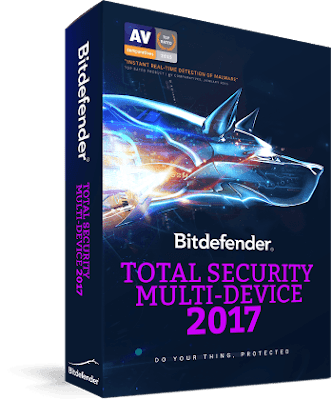

Comments
Post a Comment
Need help? Make a comment. l will post it for you.
Thanks for your comment. We will reply soon.